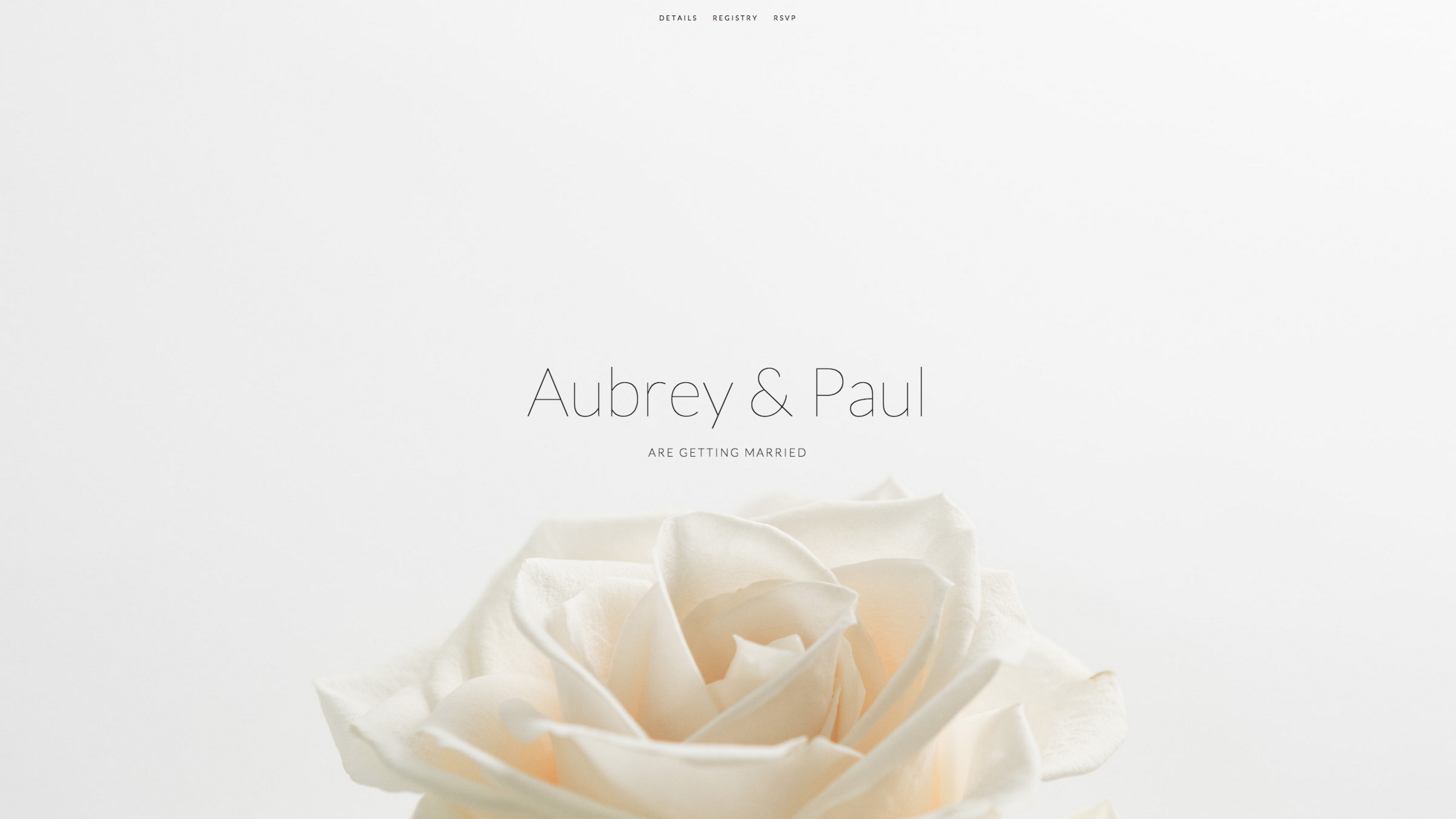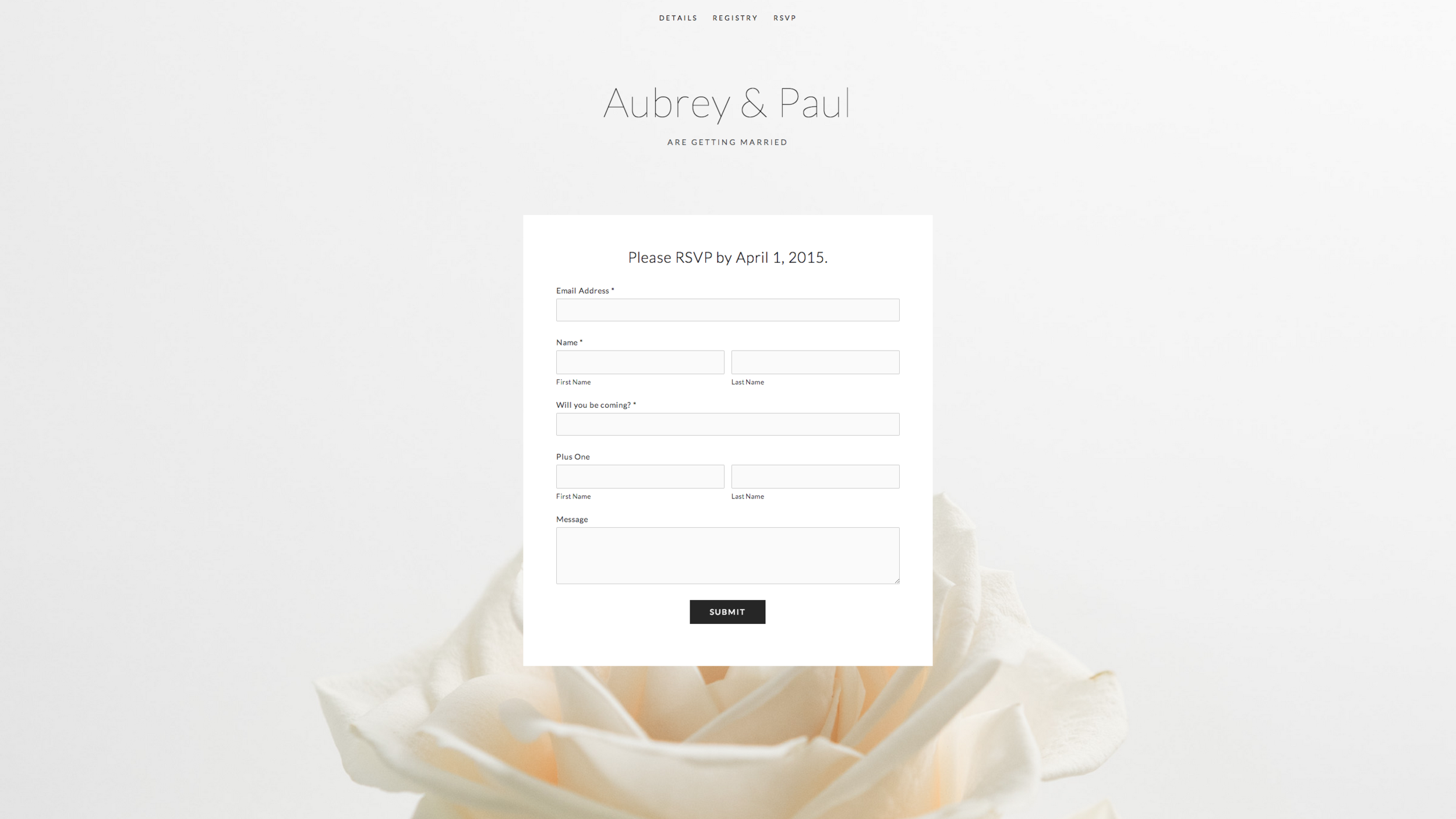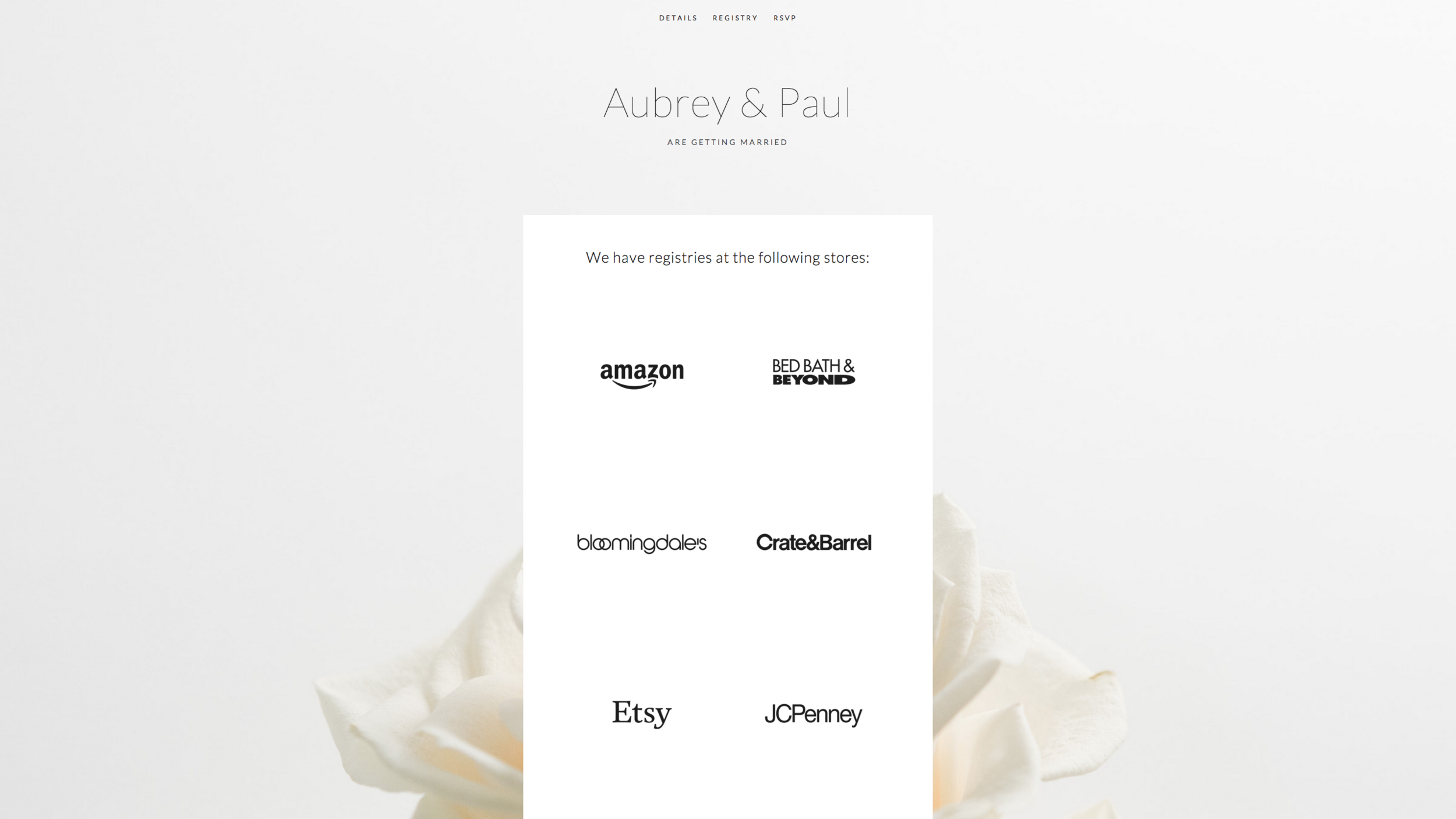Let’s tell you a little about us. We are both domestic CEOs – otherwise known as stay-at-home moms –whose daughters eat, breathe and sleep all things Frozen. As you can probably guess, that means WE eat, breathe and sleep Frozen, as well. And while it does feel like Elsa’s and Anna’s songs, personalities and styles have forever seeped into the very fabric of our souls, that isn’t the main reason we’re able to authentically create happily ever after memories for your child’s special day.
Our combined experience includes 15 years as a professional make-up artist, and 10 years of on-camera training and experience in the television industry. Now, as mothers, our passion is our children. We loved seeing the thrill in their eyes the first time they greeted their favorite princess with hugs and hellos, and we want to make it affordable for other children in our community to experience that same sense of magic and wonder. We are located in the heart of The Woodlands and there are NO travel costs for our neighbors in Spring, Tomball, Magnolia and Conroe. The Ice Queen and Princess will enchant royal guests with games, storytelling and picture and autograph signing. We would love to receive a royal invitation to your child’s next ball.
Sizes & Values
Site Width - set the content width of the site based on a percentage of the whole window.
Site Title Margin - control the amount of space under the site title on a regular page.
Site Tagline Margin - control the amount of space under the site tagline on a regular page.
Header Top/Bottom Padding - control the amount of space at the top and bottom of the header area.
Template Options
Info Page Layout - determine the style of the layout used on the Info page.
Site Drop Shadow - toggles a drop shadow under the content area on a regular page.
Tagline and Contact Info - determine the type of content that is shown in the header area below the site title.
Site Border - choose from a set of border sizes to be used around the outside of the content area on a regular page.
Info Page Styles
Info Page Background Image - set the image used for the info page background.
Info Page Background Overlay - control the overlay color that is layered on top of the info page background image.
Info Page Content Overlay Color - control the background color used behind the info page content area.
Info Page Site Title - choose the color used on the site title within the info page content area.
Info Page Tagline - choose the color used on the site tagline shown within the info page content.
Info Page Contact Info - choose the color used on the address shown within the info page content.
Info Page Description - choose the color used on the description shown within the info page content.
Freeform Text on Info Page - override the standard info page content with an open block for freeform text.
Info Page Content Overlay - enables the background overlay behind the info page content area.
Info Page Content Drop Shadow - enables a drop shadow behind the info page content area.
Hide Info Page Dividers - disables the horizontal lines between info page content.
Info Page Site Title Font - set the font used on the site title within the info page content area.
Info Page Tagline Font - set the font used on the tagline within the info page content area.
Info Page Contact Info Font - set the font used on the address within the info page content area.
Info Page Description Font - set the font used on the description within the info page content area.
Info Page Content Width - control the width of the info page content area.
Info Page Site Title Margin - control the amount of space under the site title within the info page content.
Info Page Tagline Margin - control the amount of space under the tagline within the info page content.
Info Page Rounded Corners - set the amount of roundness used on the info page content area.
Blog Styles
Hide Author - disables the display of the author name within the blog post.
Blog Post Title Font - set the font used on the blog post title.
Meta Text - set the color used for blog post meta data like date, tags, likes etc.
Gallery Styles
Gallery Navigation - determines the type of gallery image navigation is provided on the page.
Gallery Info Overlay - select the type of display used for image title and caption.
Gallery Aspect Ratio - controls the aspect ratio (width:height) for the gallery active slide.
Gallery Arrow Style - determines the style of the arrows used to cycle through the slides.
Gallery Transitions - select the transition styles used to animate between slides being viewed.
Gallery Show Arrows - choose to use arrows for cycling through slides.
Gallery Auto Crop - choose to auto crop slide images to the selected ratio.
Gallery Autoplay - choose to cycle gallery images automatically without user interaction.
Gallery Loop - enable a gallery to cycle through to the first slide after the last slide.
Gallery Autoplay Speed - specify the speed at which the gallery pauses on the active slide.
Gallery Thumbnail Size - control the height of thumbnail images when used for gallery navigation.
Gallery Arrow Background - specify the color that is used for the shape of gallery arrows.
Gallery Arrow Color - specify the color that is used for the arrow itself.
Gallery Circle Color - specify the color that is used for the circle shape gallery arrows.
Gallery Info Background - specify the color used in the background of the image title and caption.
Product Styles
Product Background Color - sets the color behind the product image.
Product Overlay Color - sets the color of the overlay when product list titles are set to 'overlay.'
Products Per Row - determines the number of products shown per line on the product list.
Product List Titles - controls the position of the product title on the product list.
Product List Alignment - sets the text alignment of the product title on the product list.
Product Item Size - select an image ratio for the product photo on the product list.
Product Image Auto Crop - determines whether product images fill the image area or fit within.
Product Gallery Size - select an image ratio for the product gallery on the product item page.
Product Gallery Auto Crop - determines whether product images fill the gallery area or fit within.
Show Product Price - shows the price on the product list page when enabled.
Show Product Item Nav - shows the 'back to shop' link on the product item page.
Event Styles
Event Time Format - toggle between 24 hour or AM/PM for event times.
Event Icons - enable icons on the address and event time display.
Event Thumbnails - show an image thumbnail in list view.
Event Thumbnail Size - controls the size (ratio width:height) of the event thumbnail image.
Event Date Label - enable date overlay on top of event thumbnail.
Event Date Label Time - include the time of the event with the date overlay.
Event Excerpts - show optional excerpt text of events on the list view when present.
Event List Date - show the full event date (day, month, year) of the event on the list view.
Event List Time - show the time range (start time-end time) of the event on the list view.
Event List Address - show the event location address when present.
Event iCal/gCal Links - show links to add events to Apple or Google calendars.
Event Like and Share Buttons - show Squarespace simple like and share buttons on events.
Event List Compact View - enable a simple stacked view of events in the list view.
Event Calendar Compact View - enable a simpler calendar view optimized for smaller areas.
Mobile Styles
Mobile Background Image - enable the info page background image on mobile devices.
Logo Size on Mobile - set a size for the site logo when viewed on a mobile device.
Social Icon Styles
Social Icon Style - choose the style (shape) of the social icon links.
Hide Social Icons - disables the display of the social icon links.
Social Icon Size - determine the size of social icons.
Social Icons - choose the color used on the social icon links.
The White Rose Image
This work is licensed under the Creative Commons Attribution 4.0 International License.
The image of a white rose used in this template has been made available to everyone by way of a Creative Commons license. Creative direction by Billy Sweeney and photographed by George Zhang for Squarespace.